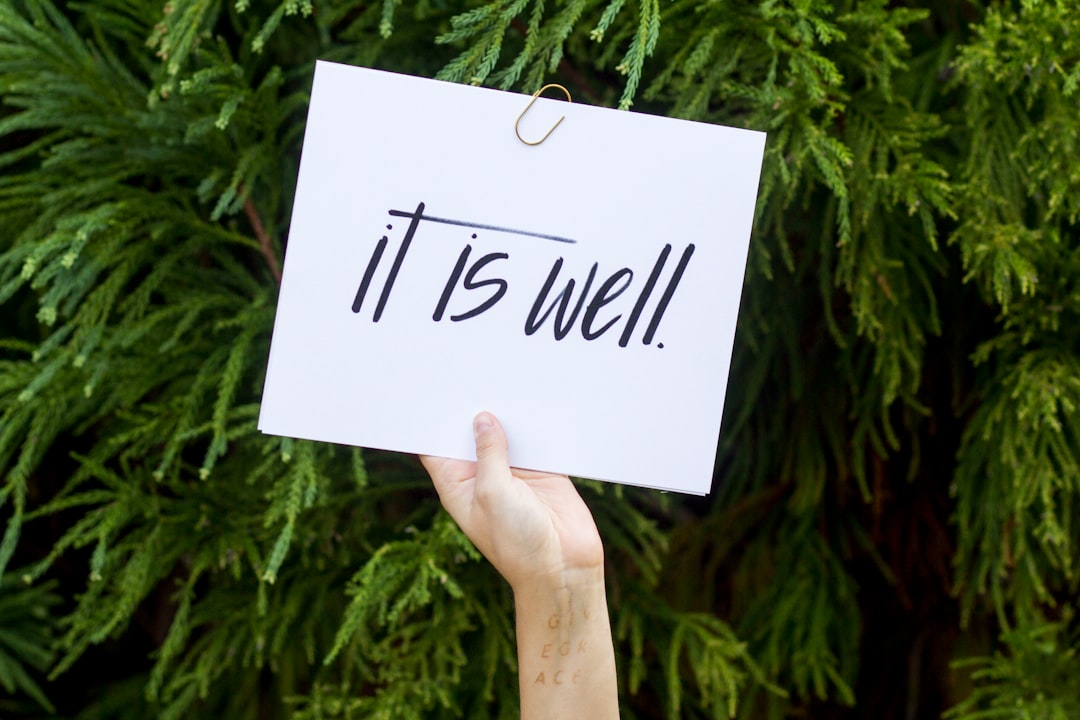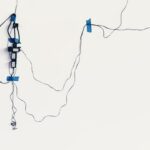The App Store serves as a vital hub for millions of users seeking to enhance their devices with applications that cater to a myriad of needs, from productivity to entertainment. However, like any digital platform, it is not immune to technical issues that can hinder user experience. Understanding how to troubleshoot these problems is essential for maintaining seamless access to the vast array of applications available.
Whether you are an iPhone, iPad, or Mac user, encountering difficulties with the App Store can be frustrating, especially when you rely on it for daily tasks or leisure activities. Troubleshooting the App Store involves a systematic approach to identifying and resolving issues that may arise. This article will delve into common problems users face, such as slow loading times, difficulties in downloading or updating apps, and issues with purchases.
By exploring these challenges in detail, we aim to equip users with the knowledge and tools necessary to navigate and rectify these situations effectively. With a better understanding of potential pitfalls and their solutions, users can enjoy a more efficient and enjoyable experience on the App Store.
App Store Not Loading or Slow to Load
One of the most common frustrations users encounter is when the App Store fails to load or takes an inordinate amount of time to do so. This issue can stem from various factors, including network connectivity problems, server outages, or even device-specific glitches. When the App Store is unresponsive, it can leave users feeling disconnected from their favorite applications and updates.
A slow-loading App Store can be particularly aggravating when users are eager to download a new app or update an existing one. To address this issue, users should first check their internet connection. A weak Wi-Fi signal or cellular data issue can significantly impact loading times.
Restarting the router or switching between Wi-Fi and cellular data may help restore connectivity. Additionally, checking Apple’s System Status page can provide insights into whether there are any ongoing outages affecting the App Store. If the problem persists, restarting the device can often clear temporary glitches that may be causing the slowdown.
In some cases, clearing the App Store cache by signing out of the Apple ID and signing back in can also help improve loading times.
Unable to Download or Update Apps
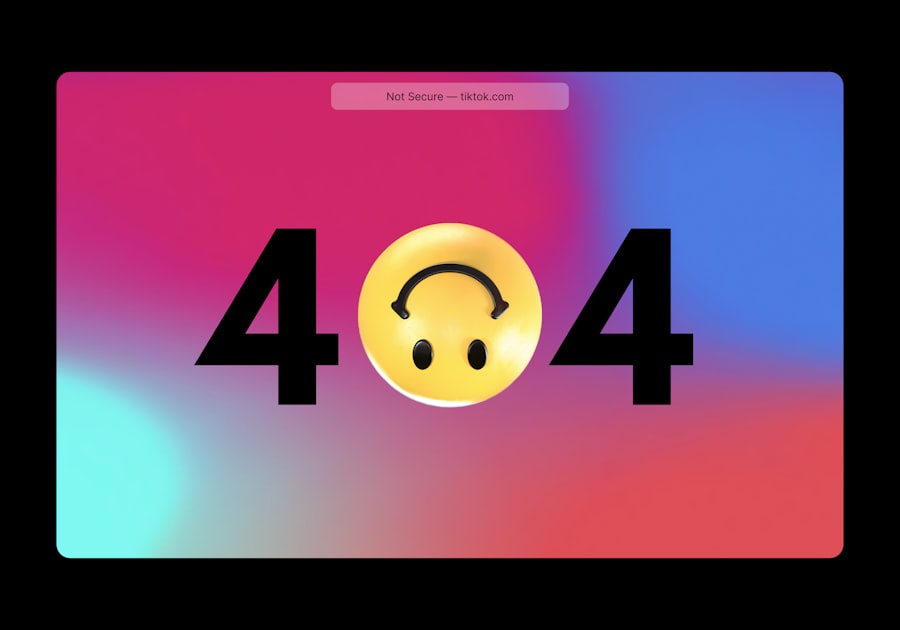
Another prevalent issue users face is the inability to download or update apps from the App Store. This problem can arise for several reasons, including insufficient storage space on the device, outdated software versions, or restrictions set by parental controls. When users attempt to download an app only to be met with error messages or stalled progress bars, it can be a source of significant frustration.
To troubleshoot this issue, users should first check their device’s available storage space. If storage is low, deleting unused apps or files can free up space for new downloads. Additionally, ensuring that the device’s operating system is up to date is crucial; outdated software can lead to compatibility issues with newer apps.
Users should navigate to Settings > General > Software Update to check for any available updates. If parental controls are enabled, reviewing these settings may reveal restrictions that prevent app downloads or updates. Disabling these restrictions temporarily can help determine if they are the cause of the problem.
App Store Crashing or Freezing
Experiencing crashes or freezes while using the App Store can be particularly disheartening, especially when users are in the midst of browsing for new applications or managing updates. Such issues may occur due to software bugs, memory overload, or conflicts with other applications running on the device. When the App Store becomes unresponsive, it interrupts the user experience and can lead to lost progress in app management.
To resolve crashing or freezing issues, users should start by force-closing the App Store app and reopening it. On iOS devices, this can be done by swiping up from the bottom of the screen (or double-clicking the home button on older models) and swiping away the App Store card. If this does not resolve the issue, restarting the device is often an effective next step.
In some cases, updating the device’s operating system can also address underlying bugs that contribute to app instability. Users should regularly check for updates and install them promptly to ensure optimal performance.
App Store Not Showing Updates
The App Store’s ability to display available updates is crucial for keeping applications running smoothly and securely. However, users may occasionally find that updates are not appearing as expected. This issue can arise due to various factors, including network connectivity problems, settings misconfigurations, or even glitches within the App Store itself.
When users are unable to see updates for their installed apps, it can lead to outdated software that may lack important features or security patches. To troubleshoot this problem, users should first ensure that they are connected to a stable internet connection. A weak or intermittent connection can prevent the App Store from fetching update information.
Additionally, checking the settings for automatic app updates is essential; users should navigate to Settings > App Store and ensure that “App Updates” is enabled under Automatic Downloads. If updates still do not appear, refreshing the App Store by pulling down on the screen may prompt it to check for available updates again. In some cases, signing out of and back into the Apple ID associated with the App Store can also resolve display issues.
App Store Not Allowing Purchases
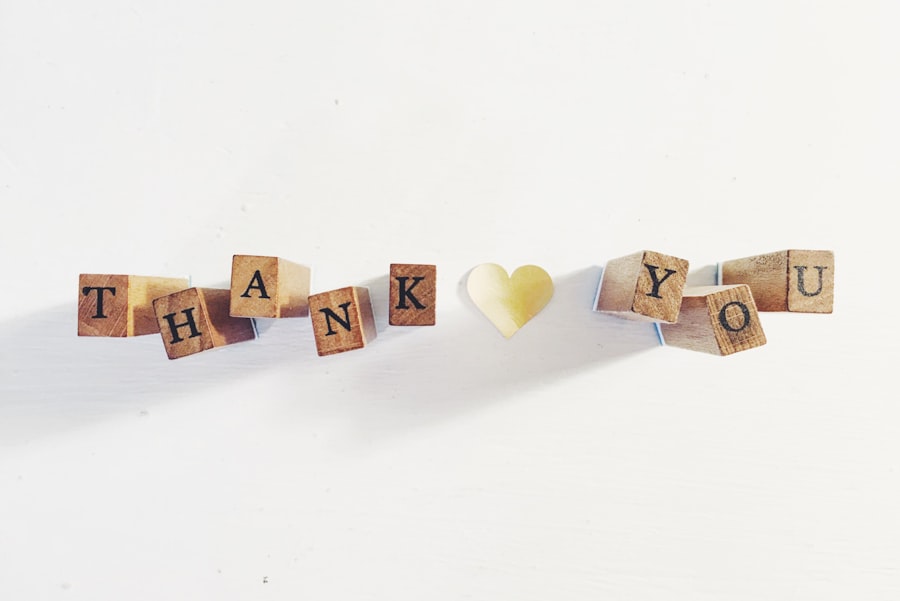
Encountering issues when attempting to make purchases in the App Store can be particularly frustrating for users eager to acquire new applications or in-app content. This problem may stem from various factors such as payment method issues, account restrictions, or even regional limitations on certain apps. When users find themselves unable to complete transactions, it can disrupt their experience and lead to dissatisfaction with the platform.
To address purchasing issues, users should first verify that their payment information is up-to-date and correctly entered in their Apple ID settings. This includes checking for expired credit cards or insufficient funds in linked accounts. Users can navigate to Settings > [their name] > Payment & Shipping to review and update their payment methods as needed.
Additionally, ensuring that there are no restrictions set on purchases is crucial; users should check under Settings > Screen Time > Content & Privacy Restrictions to confirm that app purchases are allowed. If all else fails, contacting Apple Support may provide further assistance in resolving account-specific issues.
App Store Search Not Working
The search functionality within the App Store is a critical feature that allows users to discover new applications tailored to their interests and needs. However, there are instances when users may find that search results are not displaying as expected or that searches yield no results at all. This issue can stem from various factors such as connectivity problems, software glitches, or even changes in how search algorithms function within the App Store.
To troubleshoot search-related issues, users should first ensure they have a stable internet connection since poor connectivity can hinder search results from loading properly. Restarting the App Store app may also help refresh its functionality; this can be done by force-closing it and reopening it as previously described. If searches continue to yield no results, clearing any filters applied during previous searches may help reset the search parameters.
Users should also consider updating their device’s operating system if they are running an outdated version; software updates often include improvements and bug fixes that enhance overall performance.
Conclusion and Additional Resources
Navigating issues with the App Store can be a daunting task for many users; however, understanding common problems and their solutions can significantly enhance user experience. From slow loading times and download difficulties to crashes and search malfunctions, being equipped with troubleshooting strategies empowers users to tackle these challenges head-on. By following systematic approaches—such as checking internet connectivity, ensuring software is up-to-date, and verifying account settings—users can often resolve issues independently without needing extensive technical support.
For those who continue to experience difficulties despite following troubleshooting steps, additional resources are available through Apple’s official support channels. The Apple Support website offers comprehensive guides and articles addressing various issues related to the App Store and other Apple services. Furthermore, engaging with community forums can provide insights from other users who have faced similar challenges and found effective solutions.
By leveraging these resources and remaining proactive in addressing potential issues, users can maintain a smooth and enjoyable experience within the App Store ecosystem.
FAQs
What are the common reasons for the App Store not working?
Some common reasons for the App Store not working include network issues, outdated software, server problems, and app store restrictions in certain regions.
How can I troubleshoot the App Store not working?
You can troubleshoot the App Store not working by checking your internet connection, updating your device’s software, restarting your device, and checking for any restrictions or limitations on the App Store.
What should I do if the App Store is not loading or is slow?
If the App Store is not loading or is slow, you can try restarting your device, checking your internet connection, and clearing the App Store cache. You can also try accessing the App Store at a different time when there may be less traffic.
Is there a way to fix the App Store not downloading or updating apps?
If the App Store is not downloading or updating apps, you can try restarting your device, checking your internet connection, and ensuring that you have enough storage space on your device. You can also try signing out of the App Store and then signing back in.
Are there any restrictions that could cause the App Store not to work?
Yes, there are restrictions that could cause the App Store not to work, such as regional restrictions, age restrictions, and restrictions set by the device’s administrator. It’s important to check for any restrictions that may be affecting your access to the App Store.