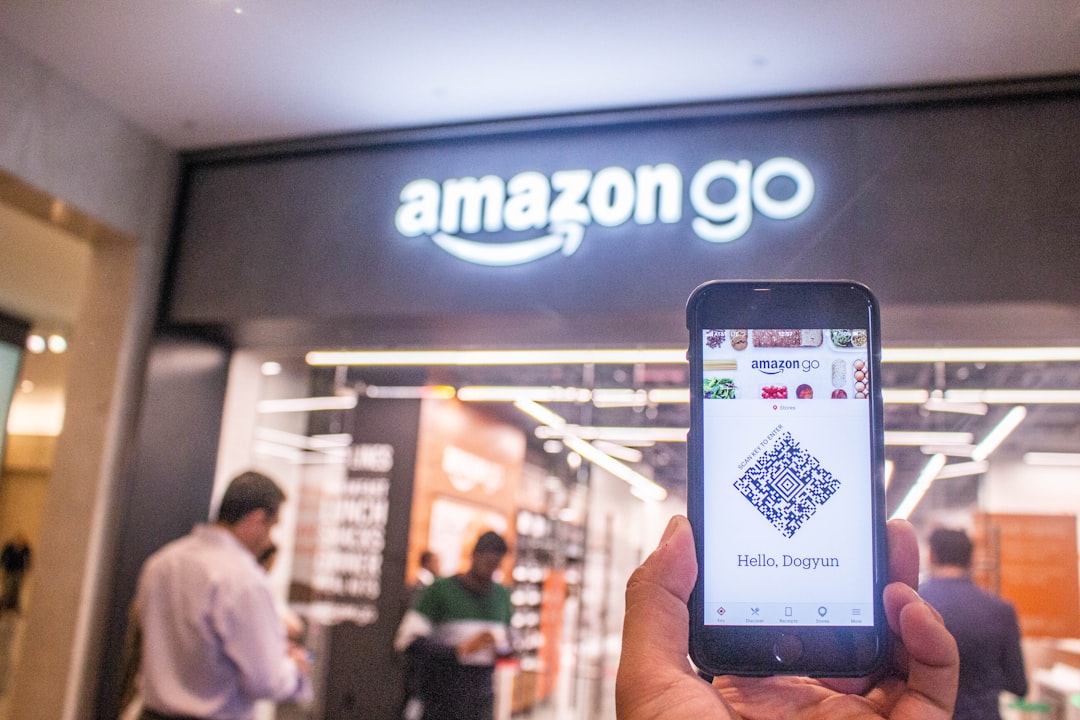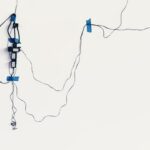WhatsApp Web has revolutionized the way users interact with the popular messaging platform, allowing for seamless communication across devices. Launched in 2015, this web-based extension of the mobile app enables users to send and receive messages, photos, and videos directly from their desktop or laptop computers. By mirroring the conversations and messages from the mobile app, WhatsApp Web provides a convenient solution for those who prefer typing on a keyboard or need to multitask while working on their computers.
This functionality is particularly beneficial for professionals who rely on WhatsApp for business communications, as it allows them to manage their messages more efficiently. The setup process for WhatsApp Web is straightforward, requiring only a few steps to get started. Users must first ensure that they have the latest version of the WhatsApp app installed on their smartphones.
By scanning a QR code displayed on the web interface with their mobile device, users can establish a secure connection between their phone and computer. This connection not only facilitates real-time messaging but also ensures that all conversations remain synchronized across devices. As a result, WhatsApp Web has become an indispensable tool for many, enhancing productivity and streamlining communication in both personal and professional contexts.
Setting up WhatsApp Web for maximum productivity
To maximize productivity while using WhatsApp Web, users should consider customizing their workspace to suit their specific needs. One effective way to do this is by organizing the layout of the browser window. Users can choose to open WhatsApp Web in a separate window rather than a tab, allowing them to easily switch between applications without losing focus.
Additionally, utilizing features such as pinned tabs can help keep WhatsApp Web readily accessible while working on other tasks. This setup minimizes distractions and allows for a more fluid workflow. Another important aspect of setting up WhatsApp Web for productivity is managing notifications effectively.
Users can adjust notification settings within the app to ensure they receive alerts only for important messages or groups. By silencing less critical chats, individuals can concentrate on their work without being interrupted by constant pings. Furthermore, leveraging the “mute” feature for specific chats or groups can help maintain focus during busy work hours.
By taking these steps, users can create an environment conducive to productivity while still staying connected with colleagues and friends.
Utilizing keyboard shortcuts for efficient communication
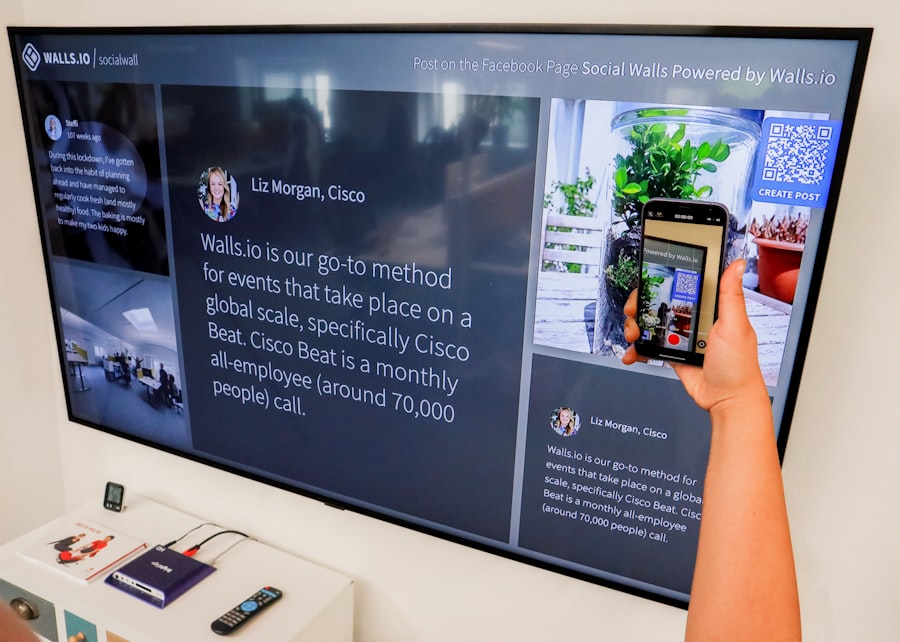
Keyboard shortcuts are a powerful tool that can significantly enhance communication efficiency on WhatsApp Web. By familiarizing oneself with these shortcuts, users can navigate the platform more quickly and perform actions without relying solely on mouse clicks. For instance, pressing “Ctrl + N” allows users to start a new chat instantly, while “Ctrl + Shift + ]” enables them to switch to the next chat seamlessly.
These shortcuts not only save time but also streamline the overall messaging experience. In addition to navigation shortcuts, there are also key combinations that facilitate message formatting and editing. For example, using “Ctrl + B” will bold text, while “Ctrl + I” will italicize it.
This capability allows users to emphasize important points in their messages without needing to access formatting menus. Moreover, mastering shortcuts for common actions such as archiving chats or searching for specific messages can further enhance productivity. By integrating these keyboard shortcuts into daily usage, individuals can communicate more effectively and manage their conversations with greater ease.
Organizing chats and groups for better time management
Effective organization of chats and groups is crucial for time management on WhatsApp Web. As conversations accumulate over time, it becomes increasingly challenging to locate important messages or keep track of ongoing discussions. One practical approach is to utilize the “Starred Messages” feature, which allows users to bookmark significant messages for easy reference later.
By starring essential information or updates, individuals can quickly access these messages without sifting through lengthy chat histories. Additionally, creating dedicated groups for specific projects or topics can streamline communication and reduce clutter in the main chat list. For instance, teams working on a particular project can establish a group chat where all relevant discussions take place.
This not only centralizes information but also minimizes the need to search through multiple individual chats for updates. Furthermore, users can take advantage of the “Archive Chat” feature to hide less active conversations from their main view, keeping their workspace organized and focused on current priorities.
Using WhatsApp Web for file sharing and collaboration
WhatsApp Web is not just a messaging platform; it also serves as an effective tool for file sharing and collaboration among teams. Users can easily send documents, images, and videos directly through the web interface, making it convenient to share important files without switching between different applications. The drag-and-drop functionality allows users to upload files quickly, enhancing the overall user experience.
Collaboration is further enhanced through the ability to create group chats where team members can share ideas and resources in real-time. For example, a marketing team can use WhatsApp Web to brainstorm campaign ideas while simultaneously sharing relevant documents and images. This collaborative environment fosters creativity and ensures that all team members are on the same page regarding project developments.
Additionally, the ability to send voice messages can facilitate quick updates or feedback without requiring lengthy text exchanges.
Integrating third-party apps for enhanced productivity
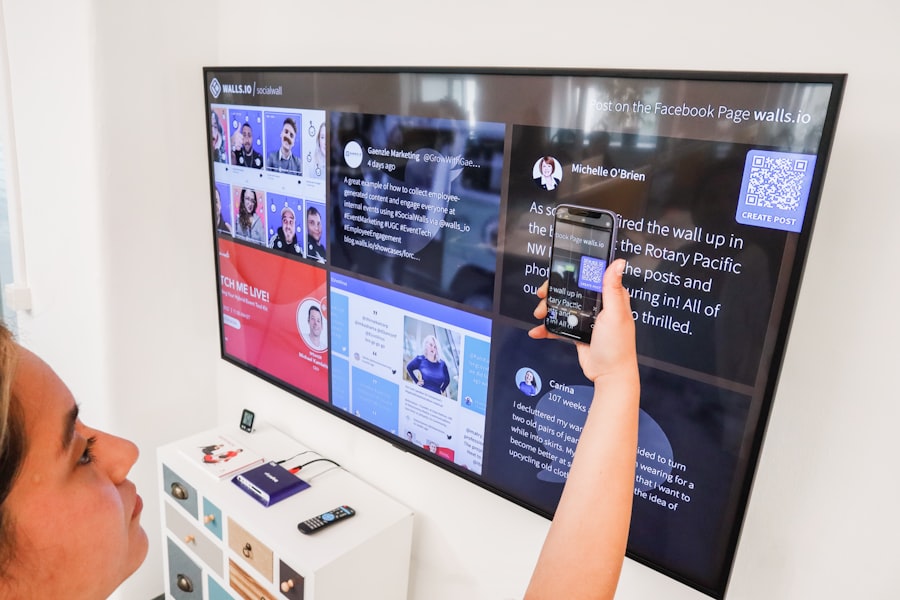
Integrating third-party applications with WhatsApp Web can significantly boost productivity by streamlining workflows and enhancing functionality. Various tools are available that allow users to connect their WhatsApp accounts with project management software, customer relationship management (CRM) systems, or even automation platforms like Zapier. For instance, integrating WhatsApp with a CRM system enables businesses to manage customer interactions more effectively by tracking conversations and follow-ups directly within the CRM interface.
Moreover, tools like Google Drive or Dropbox can be linked to WhatsApp Web for seamless file sharing and collaboration. Users can easily share links to files stored in these cloud services without needing to download and re-upload documents manually. This integration not only saves time but also ensures that team members have access to the most up-to-date versions of files.
By leveraging these third-party applications, users can create a more efficient workflow that enhances communication and collaboration across various platforms.
Managing notifications and distractions on WhatsApp Web
In an age where constant connectivity can lead to distractions, managing notifications on WhatsApp Web is essential for maintaining focus and productivity. Users have the option to customize notification settings based on their preferences, allowing them to receive alerts only for specific chats or groups that require immediate attention. By silencing notifications from less critical conversations, individuals can minimize interruptions during work hours.
Additionally, utilizing features such as “Do Not Disturb” mode can further enhance concentration by temporarily disabling all notifications from WhatsApp Web. This feature is particularly useful during meetings or focused work sessions when distractions must be kept to a minimum. Furthermore, users should consider setting specific times throughout the day to check messages rather than responding immediately to every notification.
This approach fosters a more structured workflow and helps individuals prioritize tasks effectively.
Tips for maintaining security and privacy while using WhatsApp Web
As with any online platform, maintaining security and privacy while using WhatsApp Web is paramount. One of the most critical steps users can take is ensuring that they log out of their account after each session, especially when using shared or public computers. This precaution prevents unauthorized access to personal conversations and sensitive information stored within the app.
Additionally, enabling two-step verification on the mobile app adds an extra layer of security by requiring a PIN code when logging into WhatsApp Web from a new device. Users should also be cautious about clicking on suspicious links or downloading files from unknown sources, as these could potentially compromise their accounts or devices. Regularly updating both the mobile app and web browser ensures that users benefit from the latest security features and patches, further safeguarding their data while using WhatsApp Web.
By implementing these strategies and best practices, users can harness the full potential of WhatsApp Web while ensuring that their communication remains efficient, organized, and secure.
FAQs
What is WhatsApp Web?
WhatsApp Web is a feature that allows you to use the messaging app on your computer’s web browser. It syncs with your mobile device, so you can send and receive messages, view media, and manage your contacts from your computer.
How do I use WhatsApp Web?
To use WhatsApp Web, go to web.whatsapp.com on your computer’s web browser and scan the QR code using the WhatsApp app on your phone. This will sync your mobile device with the web browser and allow you to use WhatsApp on your computer.
What features are available on WhatsApp Web?
WhatsApp Web allows you to send and receive messages, view and download media, manage your contacts, and change your profile settings. However, some features such as making voice and video calls are not available on WhatsApp Web.
Is WhatsApp Web secure?
WhatsApp Web is secure and uses end-to-end encryption to protect your messages and media. However, it’s important to ensure that you are using a secure and trusted computer and network when using WhatsApp Web to protect your privacy and security.
Can I use WhatsApp Web without my phone?
No, you need to have your phone with an active internet connection to use WhatsApp Web. It syncs with your mobile device to send and receive messages, so your phone needs to be connected to the internet for WhatsApp Web to work.